In
practice, inserting an image or any other material in your document is quite
easy especially if the material already exist in your local storage device. It
is just a matter of opening up the image file through the Microsoft word dialog
box or wizard. Sometimes, if the image you would like to insert is on web page
currently displayed on your screen, it could be copied and pasted. The real
challenge is where to put the image you inserted or where to move it.
In this
part of the lesson we will study the different characteristics of text wrapping
options that you can use with the image you integrated in your document.
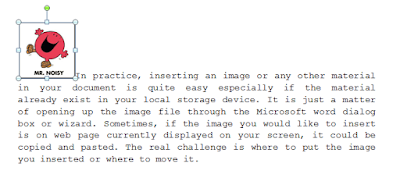 1.
In line with text. This is the default setting for images that are
inserted or integrated in your document. It treats your image like a text font
with the bottom side totally aligned with the text line.
1.
In line with text. This is the default setting for images that are
inserted or integrated in your document. It treats your image like a text font
with the bottom side totally aligned with the text line.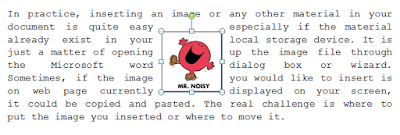 2. Square. This setting allows the image
you inserted to be placed anywhere within the paragraph with text going around
the image in a square pattern like a frame.
2. Square. This setting allows the image
you inserted to be placed anywhere within the paragraph with text going around
the image in a square pattern like a frame.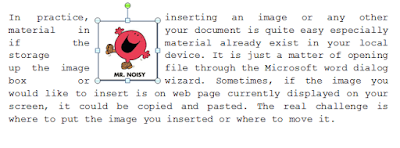 3.
Tight. This is most the same as the square setting, but here the text “Hugs”
or conforms to the general shape of the image. This allows you to get a more
creative effect on your document.
3.
Tight. This is most the same as the square setting, but here the text “Hugs”
or conforms to the general shape of the image. This allows you to get a more
creative effect on your document.
4.
Through. This setting allows the text on your document to follow even
tighter, taking the contours and shape of the image.
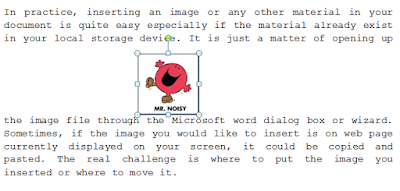 5.
Top and bottom. This setting pushes the texts away vertically to
the top and or the bottom of the image so that the image occupies a whole text
on its own as in example.
5.
Top and bottom. This setting pushes the texts away vertically to
the top and or the bottom of the image so that the image occupies a whole text
on its own as in example.
6.
Behind text. This allows image to be dragged and placed anywhere
on your image look like a background.
7.
In front of text. As it suggest, this setting allows your image to be
placed right on top of the text as if your image was dropped right on it.







Ma'am, I used Behind text in my document and my picture doesn't move because the text and the image overlapping to each other. What will I do?
ReplyDeleteWhen you add graphics to your document, Word allows you to arrange the graphics so they are behind the text. In other words, the text appears in front of the graphic. If you later need to make changes to the graphic in some way, you may not know exactly how to select it when it is obscured by the text in your document.
DeleteIf the graphic is not fully covered by text—perhaps there is a small corner of the graphic sticking out from behind the text—then you can select the graphic by simply clicking on the portion that is not covered by text. However, the easiest way to select a graphic—even if it is behind text—is to follow these steps:
1. Make sure the Home tab of the ribbon is displayed.
2. Click the Select tool (in the Editing group) and then choose Select Objects.
3. Click on the graphic you want to select, without regard to any text that may be covering it.
In what version of Microsoft Word does text wrapping is available?
ReplyDeleteText wrap is a feature supported by many word processors that enables you to surround a picture or diagram with text. So in Microsoft word, it includes text wrapping in all the versions of the ms word.
DeleteI don't find "In front of text" useful because the picture is just positioned over the text. In what instances is this text wrapping useful or aplicable?
ReplyDelete*applicable
DeleteIn inserting an image, you may notice that it is difficult to move it exactly where you want. If you want to move the image freely, you'll usually need to choose a different text wrapping setting. Just add the images to any position in your document using the text wrapping.
DeleteMa'am can you give some alternative apps for making documents besides Microsoft Word?
ReplyDeleteHere are some alternatives applications for Microsoft Word.
DeleteOpenOffice.Org, LibreOffice in Ubuntu, Google Docs, Office Online, AbiWord and a lot more.
ma'am what is the best image placement when creating a resume file?
ReplyDeleteMark, in adding your picture in a resume file I suggest that you used the "Through" in text wrapping because you can easily drag the picture at the right corner of the resume without any problem with the text.
DeleteI am not fund of using tools like this, so how can I obtain a good image placement with that 'text' involved in it ma'am?
ReplyDeleteyou can create good image placement with some text you want, just use a compatible text wrapping options that you can use with the image you integrated in your document.
DeleteMa'am what is the best image placement you can suggest to use in a formal documents or files?
ReplyDeleteGeryl, Word has several wrapping styles that give you control over how the image integrates with the document you create, so I think that it depends on you what text wrapping you want to use, but as what I said to Mark, "through" in image placement is easily to use in dragging the picture to the any position you want.
DeleteHow image placement can help us? where document or file do we have to use this?
ReplyDeleteKate you can use the image placement with some text-wrapping and positioning to arrange the images and text in your Word document.
DeleteWhat can be the most Best Image placement can do you prefer for documents?
ReplyDeleteIn my opinion I usually used the "Through" in placing an image with my text or paragraph because I can easily wrapped my text with the picture I used in any word document I create.
DeleteOn what occasions can we use image placement and how can it help us?
ReplyDeleteIt depends what position of the images you want to place like for example the "Square. This setting allows the image you inserted to be placed anywhere within the paragraph with text going around the image in a square pattern like a frame." Image placement is used to text wrapping the image you integrated in your document.
DeleteI already using this image wrapping but my knowledge in using this grows when i read this article. I dont have any question.
ReplyDeleteHaha!:)
DeleteMa'am is it really important to have a picture placed on your document? why?
ReplyDeleteNo it depends on you if you want to insert some picture to your text document.
DeleteI was using those image wrapping since I was in high school. Ma'am. What is the best image wrapping in creating a letter?
ReplyDeleteIn creating a letter the best text wrapping option I think is the "Square" because the image you inserted to be placed anywhere within the paragraph with text going around the image in a square pattern like a frame that looks formal in the letter you create.
DeleteExcept of images what are some things that i can insert in my document ?
ReplyDeleteAside from images, you can insert shapes, tables, charts, clipart and etc.
DeleteIn making a research what image replacement do you prefer the most?
ReplyDeleteLike what I send arnel he asked what text option should he use in creating letter I suggest that he must used "Square" because the image you inserted to be placed anywhere within the paragraph with text going around the image in a square pattern like a frame that may also look formal in creating your research :)
Deleteexcept of images can i insert video? music and others in my document?
ReplyDeleteYou cannot insert video and music in word document but you can insert clipart, smartart, shapes, charts and tables in your document. But if you want to insert video and music used powerpoint instead.
DeleteFor what cases this Image placement are useful to us?
ReplyDeleteIn inserting an image, you may notice that it is difficult to move it exactly where you want. If you want to move the image freely, you'll usually need to choose a different text wrapping setting. Just add the images to any position in your document using the text wrapping.
DeleteIn what version of Microsoft Word does text wrapping is available?
ReplyDeleteyou have the same question to Alyssa :) anyway here's the answer, Text wrap is a feature supported by many word processors that enables you to surround a picture or diagram with text. So in Microsoft word, it includes text wrapping in all the versions of the ms word.
DeleteMa'am, can you elaborate the difference between through and tight? They seem to be very alike to me.
ReplyDeleteThe "through" wrapping will allow the text to show in the transparent area. While the "tight" wrapping will make the text conform to the outer contour of the picture but not go into the transparent area. If there's no inner transparent area, the two wrap styles behave the same.
DeleteMam in the same way of placing pics in the text, it is also possible to only include the subject of the photo? I mean the white background will remove and only the subject will mixed through text?
ReplyDeleteDoes image placement only applies on documents?
ReplyDeleteyes it is only included in word Documents.
DeleteDoes image placement work on GIFs?
ReplyDeleteyes it also works on GIF image :)
Deletema'am I am using those image wrapping since high school, but I never tried using the square, where do think it can be use?
ReplyDeleteit depends on you on where do you want to use the square in image placement. But I suggest that you can use it in making letter.
DeleteThis article stated that inserting an image from a webpage is the same as inserting an image from the local storage device. But sometimes when I copy-paste an image from the web to my document, "image placement" can't be used. What might do you think is the problem and its solutions?
ReplyDeleteCan I do it in Microsoft Excel? And how many pictures can I attach? Why we need to know its characteristics?
ReplyDelete*no there is no text wrapping option in the ms excel.
Delete*you can insert as many picture as you want.
*for you to be able to know the differences of the image placement and on how you can place it in the ms word.
thank you for this information po.
ReplyDeletewelcome :)
DeleteTight and through seems to be just the same...
ReplyDeletethey are different because "Tight" here the text “Hugs” or conforms to the general shape of the image. This allows you to get a more creative effect on your document. while "through" allows the text on your document to follow even tighter, taking the contours and shape of the image.
DeleteI dont have any question yet since im using this tool and it helps me a lot.
ReplyDeletethanks heizel :)
DeleteMaam, whats the difference between tight and through ? And which of this text wrapping is mostly used in newspapers ?
ReplyDeleteThe "through" wrapping will allow the text to show in the transparent area. While the "tight" wrapping will make the text conform to the outer contour of the picture but not go into the transparent area. If there's no inner transparent area, the two wrap styles behave the same. Maybe they use all the text wrapping options in the newspaper because the articles in the newapapers are not the same they have different image positions.
Deletema'am what is the best image position?
ReplyDeleteI don't know what is the best image position in word document but I usually used the "Through" because for me it is easy to drag the image to the place or position you want.
DeleteWhat is main purpose of inserting a Picture/s in Papers and project?
ReplyDeleteI think the purpose of inserting Pictures in the word documents is to elaborate more the text paragraph by placing images in your project.
DeleteCan we do this at our mobile phones or is it bound at computers and laptops?
ReplyDeleteJC, the image placement are only for computers and laptops because the word document in the phones did not include features such as text wrapping options.
DeleteIn my opinion "in front of text" doesn't really help that much, the image obstructs the words. But this blog really help, thanks ma'am.
ReplyDeletethank you david :)
DeleteI tried using the 'square' in the .docx file. After I printed in out, the picture is not on the proper place as the way I putted it on the file.
ReplyDeleteI suggest that save it as PDF so that the placement of the image will not be insert in the improper place because sometimes the version of the word document you use is not compatible to the version of the comp shop.
DeleteIf you are looking for a positive lending experience I would recommend Le_Meridian Funding Service. It is surprisingly easy to receive a debt help. You will be treated with respect and professionalism Because they helped me with loan too @ 1.9% ROI. They can fund project from $10,000 to $900,000,000,00 here is the company Email Contact..info@lemeridianfds.com
ReplyDeleteWhatsApp...+19893943740
We have been using image placements in Microsoft Word for years. Some of us however, do not totally know the difference between its types. To explain a couple of them, choose two of the 7 image placements and ILLUSTRATE their dissimilarities
ReplyDeleteMaam plss give me other explaination about the top and bottom
ReplyDelete